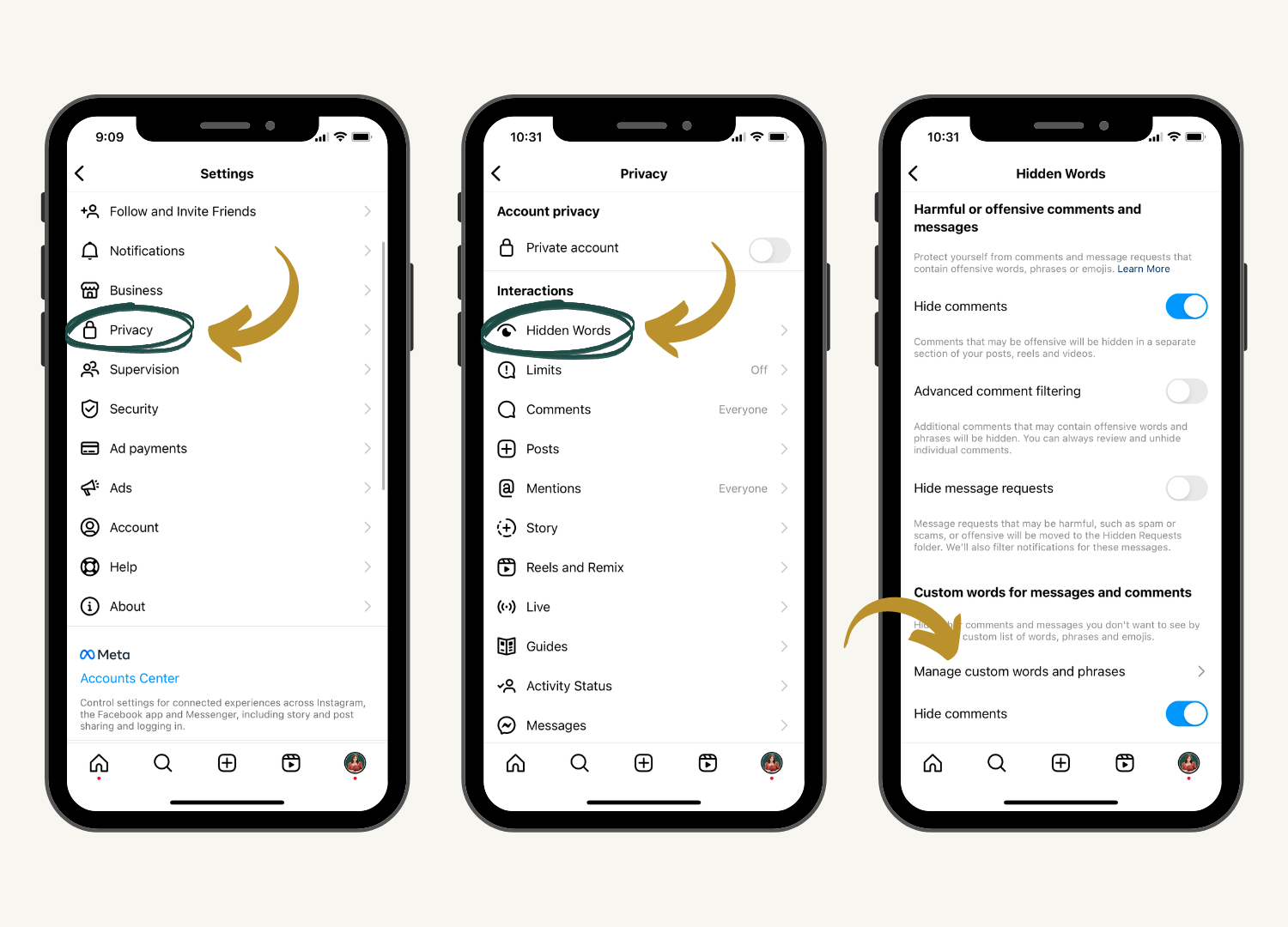6 INSTAGRAM HACKS EVERY BUSINESS OWNER SHOULD KNOW
Searching for ways to make your life just a little bit easier when it comes to Instagram for your business?
If there is one thing almost every entrepreneur can agree on, it’s that social media can be a beast. Between keeping up with trends, understanding Instagram SEO, creating fresh content, and serving your customers, it’s no wonder social media ends up feeling like a second full time job.
And while nothing can replace a solid strategy, with all the time and energy you put into Instagram, don’t you deserve for things to feel just a tiny bit easier every now and then?
Keep reading for 6 of my favorite shortcuts, tips, and lesser known Instagram features to simplify your life, improve your presence, and help you work smarter, not harder.
6 Instagram Hacks for Business Owners
From simple setting changes to features you didn’t even know existed, these 6 Instagram hacks are designed to help you save time, optimize your performance, and better serve your audience.
So let’s dive in!
1. Turn on High Quality Uploads
Have you ever uploaded a video that was crystal clear when you recorded it, but turned blurry as soon as you hit publish?
You can avoid this with just one click, by taking advantage of Instagram’s “Upload at Highest Quality” setting.
By default, Instagram (and most apps) automatically adjusts upload quality to match your network settings. This often results in your video being compressed, in order to upload more quickly and efficiently within the app.
And while sure, faster upload times sound good on the surface, compressed videos almost always result in sacrificing that crisp, professional quality of content that you’re after.
Luckily there is a quick way to fix blurry Instagram videos! Just follow these 3 steps to toggle on high quality uploads.
Settings ➡ Account ➡ Data Usage ➡ Upload at highest quality (toggle on)
2. Filter Notifications
If you’re someone who feels overwhelmed by all your Instagram notifications, welcome to the club.
Instagram is ultimately a social media platform, one that is geared toward interaction. So whether it’s new followers or comments on your latest post, it’s crucial to be aware of and responsive to the engagement you’re receiving.
But when you scroll through an endless jumbled up list of chronological notifications, it can be hard to see what actually requires your attention and what doesn’t.
The simple fix for this? Filter your notifications!
Within your notifications tab, you can filter your notifications by comments, follows, tags & mentions, and even narrowing them down further by the type of account.
Take advantage of this feature when doing things like tracking comments that need responses or welcoming new followers.
3. Use Your Brand Colors in Instagram Stories
You know those Instagram accounts that just nail it when it comes to their brand aesthetic?
The good news is, when it comes to creating a consistent and cohesive look for your own business, you don’t have to spend hours creating in Canva! You can add your own brand colors to reels and stories right within Instagram with this simple trick.
To do this, just copy and paste a photo containing your brand colors into Instagram, then use the dropper tool to pick which color you want to apply to your text or drawn tool.
This tip also works within reels, which is a simple way to make your video content appear more professional branded and visually consistent. See it in action in the reel below!
4. Set Up Instagram Saved Replies
If you're a business owner who finds yourself constantly answering the same questions or sending the same links over and over again in DMs, Instagram’s Saved Replies feature is here to help you save so much time.
Create your own custom replies by navigating to Settings ➡ Business ➡ Saved Reply
A few of my favorite ways for how to use Instagram Saved Replies for business:
Answering FAQs
Providing links to popular products
Welcoming new followers
Sharing your calendar link to schedule meetings
Directing leads to your contact page
Check out my reel below for a step-by-step guide to setting up Saved Replies for your business!
5. Publish Content from Instagram Desktop
Do you ever find yourself opening up Instagram to post, but getting distracted and sucked into the never ending black hole scroll? Or end up feeling frustrated at having to transfer content from your computer to your phone before publishing?
If you’re someone who wishes you could show up consistently on Instagram without having to always be on your phone, Instagram Desktop Publishing is here to save your sanity.
Desktop publishing is exactly what it sounds like: the simple ability to upload content, write captions, and post to your Instagram directly from your internet browser, without ever having to pick up your phone.
This feature is a great workaround for those who spend the majority of their working hours on the computer anyway, and may not have yet invested in a third party content scheduling platform.
To post from your desktop, you’ll first need to be logged in to Instagram from your internet browser. From there navigate to the toolbar where you’ll find a little plus sign next to the “Create” option. Now you’ll just select and upload the content you want to share, walk through each publishing step, click share, and voila—your content is live!
6. Use Hidden Words to Stop Spam Comments
Have you noticed a huge increase in spam or bot comments lately? If so, you need to be using Instagram’s Hidden Words feature.
Your comments section should be a space geared toward authentic conversation, not a free for all for other accounts to promote themselves.
Thankfully, Hidden Words takes less than 2 minutes to set up, but can save you the massive headache of deleting dozens of junk comments from flooding your notifications.
To turn it on, navigate to Settings ➡ Privacy ➡ Hidden Words, then scroll down to the Custom Words and Phrases section.
Toggle on "Hide Comments," then tap through to manage your own custom words and phrases. Here you can add words, phrases, even emojis you want hidden from your comments section.
Every account will be different, but I recommend starting with phrases like, "promote it on" and "send pics" and customizing based on your needs or whichever comments you see most often.
Ready to try these tips for yourself?
There’s no way around it. Marketing your small business on Instagram requires a lot of time and effort. But taking advantage of some of these built-in tools and features can help you be more efficient and ultimately more intentional about the way you spend your time on the app.
If you found this post helpful, be sure to share them with a fellow business owner. Then tag me on Instagram to let me know which of these tips you’ll try first!